Scheduled Panel
While your Transactions Panel contains every donation that your church receives, it's sometimes nice to be able to focus on a particular type of donation, specifically scheduled ones. Quickly learn how to view and filter through your list of scheduled gifts below 👇
Accessing Your Scheduled Gifts
To access your Scheduled Gifts is easy! Simply login to your RebelGive Control Center and select Schedule Gifts from the main menu.
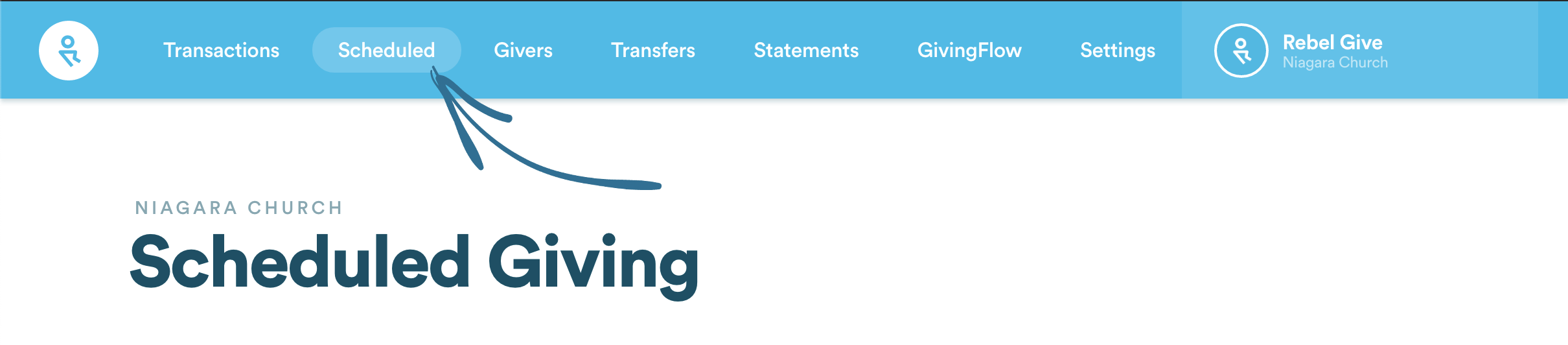
Here, you'll be able to see all your scheduled gifts, both one-time and recurring.
Keep in mind...
- The Transactions Panel only shows you past donations. In the Scheduled Panel, you can view gifts that are scheduled to be donated in the future. This is helpful to see if a donor asks a question about a future scheduled gift, or to keep track of what's coming your way that's already been pledged.
At the top, you'll see two totals:
- How many active scheduled gifts.
- How much you can project your church will receive in those scheduled gifts in the next 30 days.
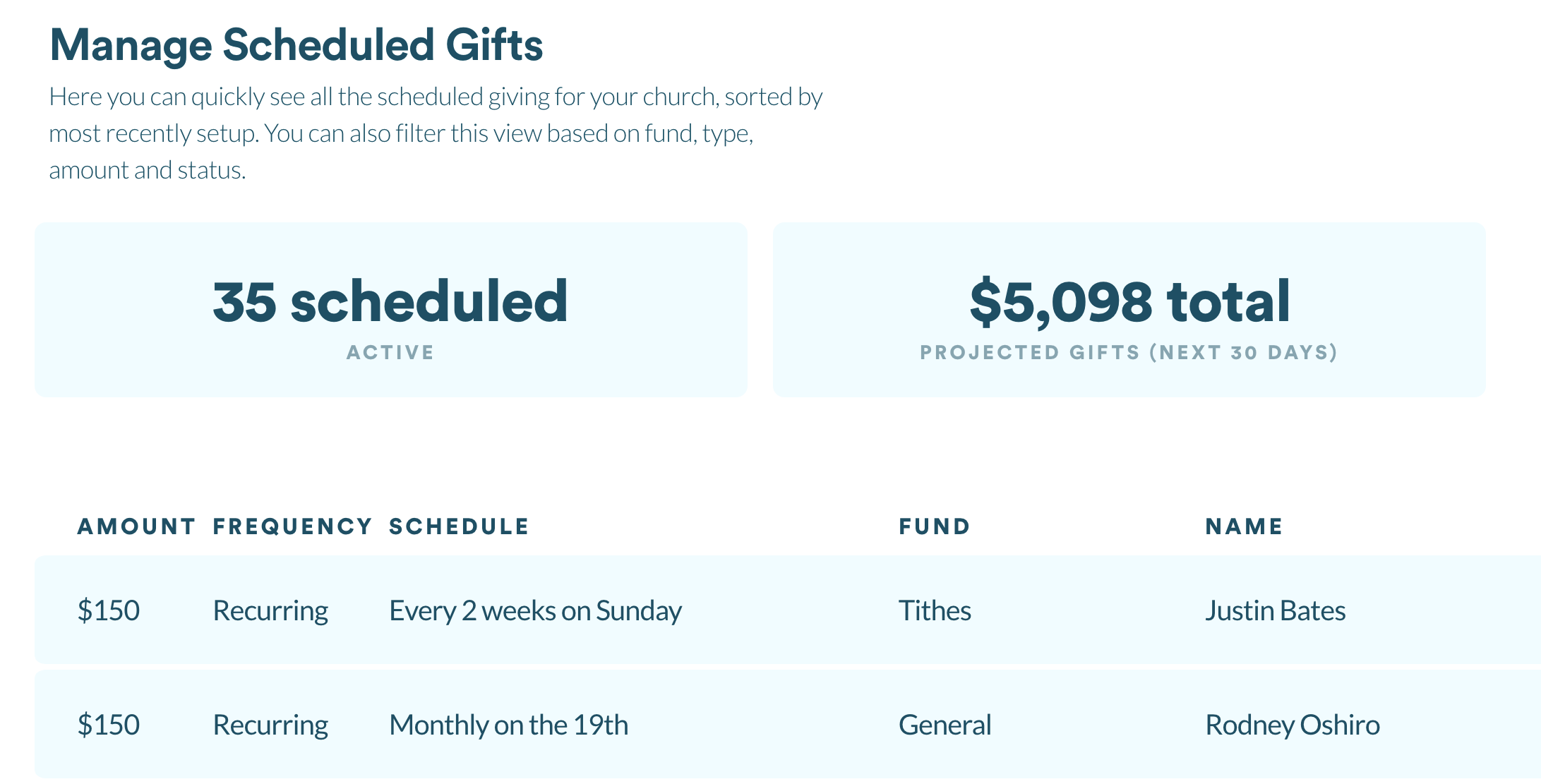
Below this, you will see all the available scheduled gifts (both one-time and recurring) according to the filters set.
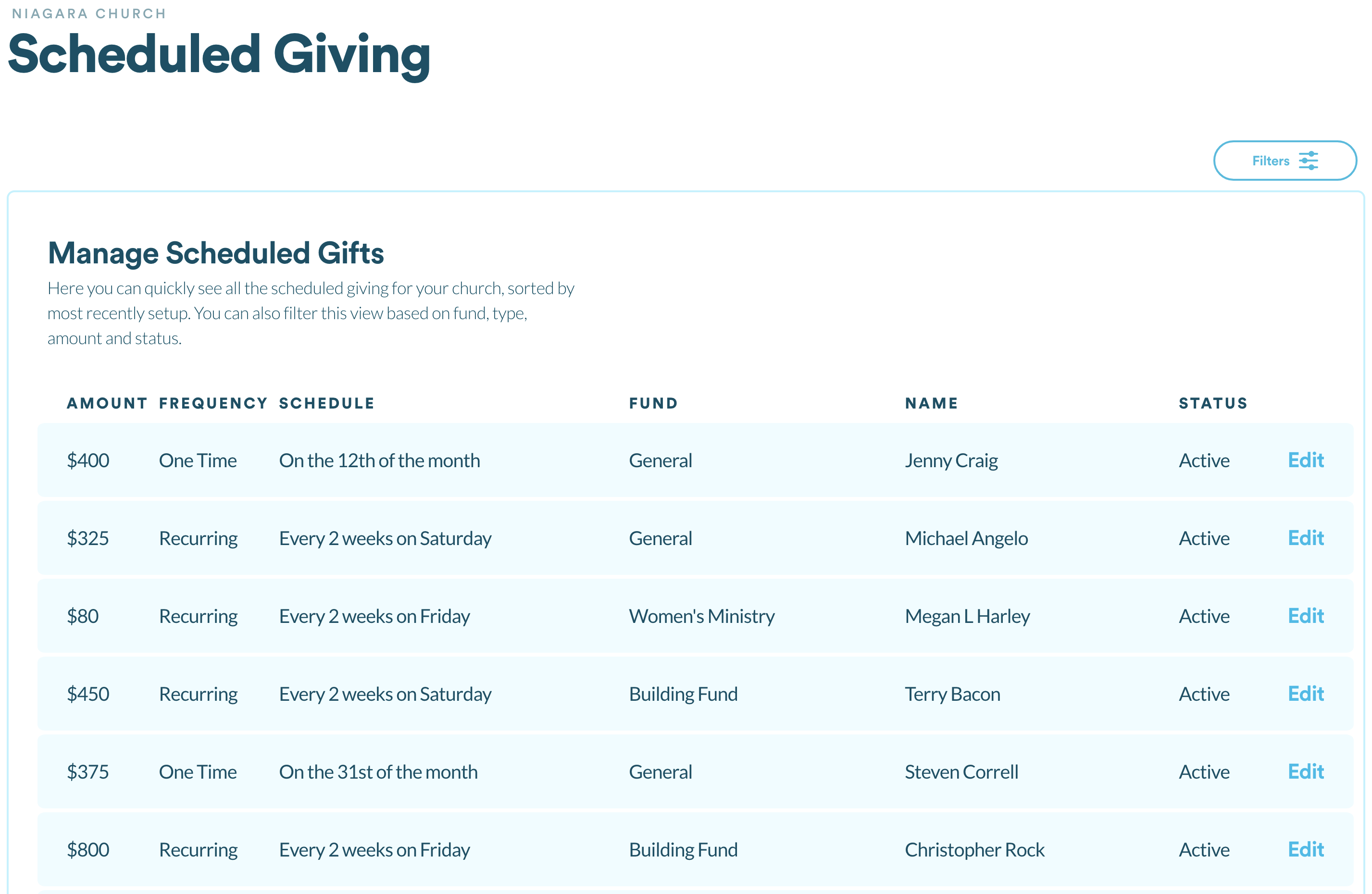
Filtering Your Scheduled Gifts
To see specific gifts, you may want to use the filters to show only those scheduled gifts matching certain criteria.
Click on Filters to reveal the various filters you can enable to slim down the list of scheduled gifts you see.
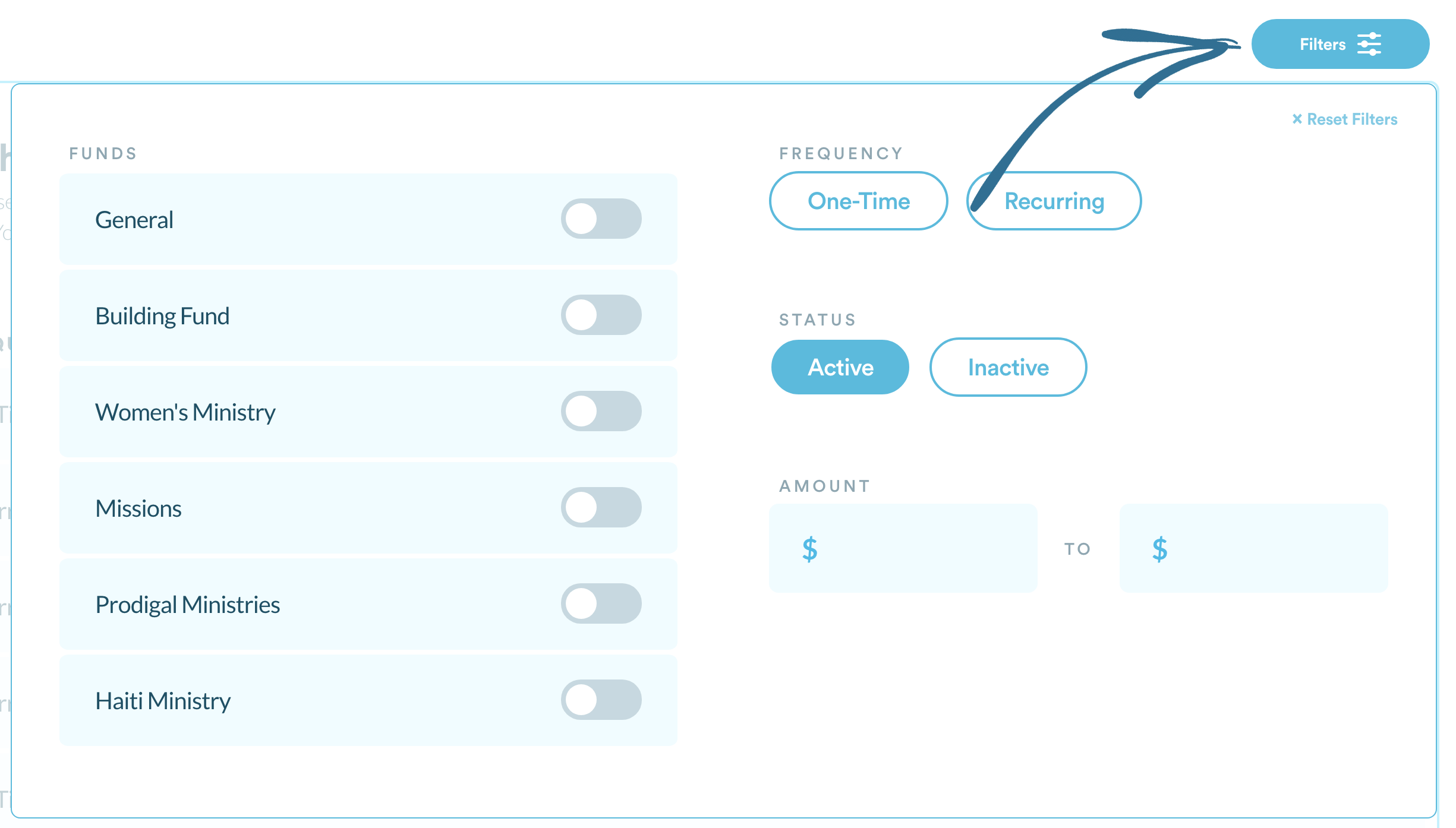
Funds
To only see scheduled gifts for a particular fund, click the toggle switch on for that specific fund.
Frequency
Scheduled gifts can be one-time or recurring. Click either One-Time or Recurring depending on which type of scheduled gifts you're looking to view.
Status
Scheduled gifts can be set to active and inactive. An active scheduled gift means the gift will be given on a specific date in the future. An inactive scheduled gift means the gift was set to be given on a specific date, but at some point, it was switched off.
Amount
Looking to find a specific scheduled gift that you know the amount of? Try typing in the minimum and maximum amounts for your Scheduled Panel to filter out any gift that doesn't fit within those parameters.
Reset Filters
If you've added a lot of filters and want a quick reset, you can always click the Reset Filters option.
Viewing & Editing An Individual Scheduled Gift
To view an individual gift, simply click the Edit option to the right of the gift.

From there, you will be able to see all of that particular gift's details. Not only that, but you can edit the details of a scheduled gift. You can:
- Change the amount
- Change the fund
- Set the gift to active/inactive
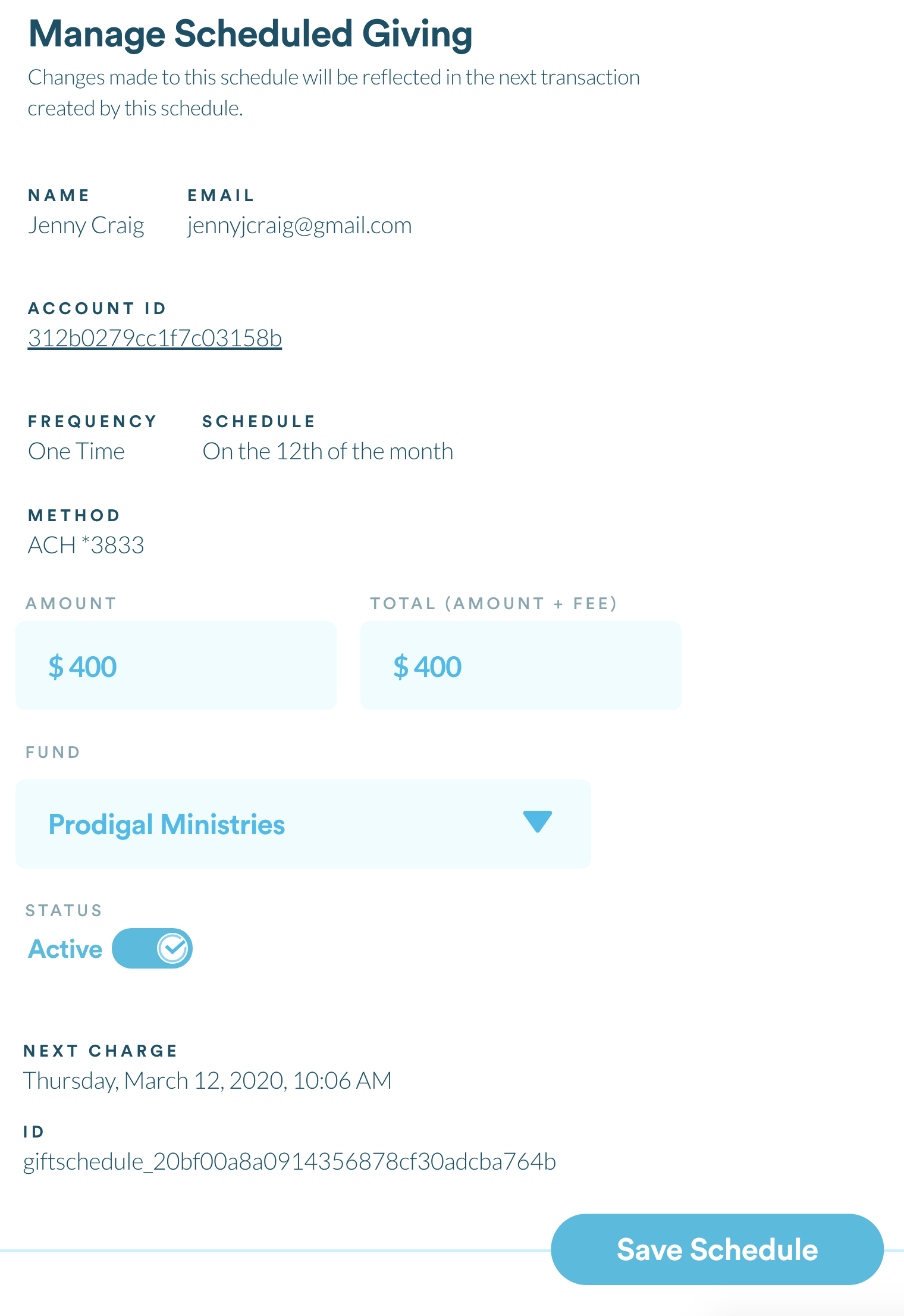
Once you've made any changes to a scheduled gift, make sure to save your changes!
