Find A Missing Gift
If you've ever given to your church while not logged into your personal Giver Account - or you forgot to enter your email address at the end of a GivingFlow - those gifts are now unclaimed and cannot legally be included in your charitable donations for income tax purposes until you claim them.
But don't worry! You can use the Receipt Lookup Tool to claim those gifts, add them to your Giver Account records, and add them to your end-of-year tax statement.
Think of it like this: Unclaimed gifts need a home, and they're just waiting for you to claim them and give them the home they deserve in your Giver Account. So let's go claim some gifts!
NOTE: Following these steps, you can also resend giving receipts to an email address.
Step #1: Go to rebelgive.com/receipts
Without needing to login to your account, you can simply go to rebelgive.com/receipts and you'll be taken to the Receipt Lookup Tool.
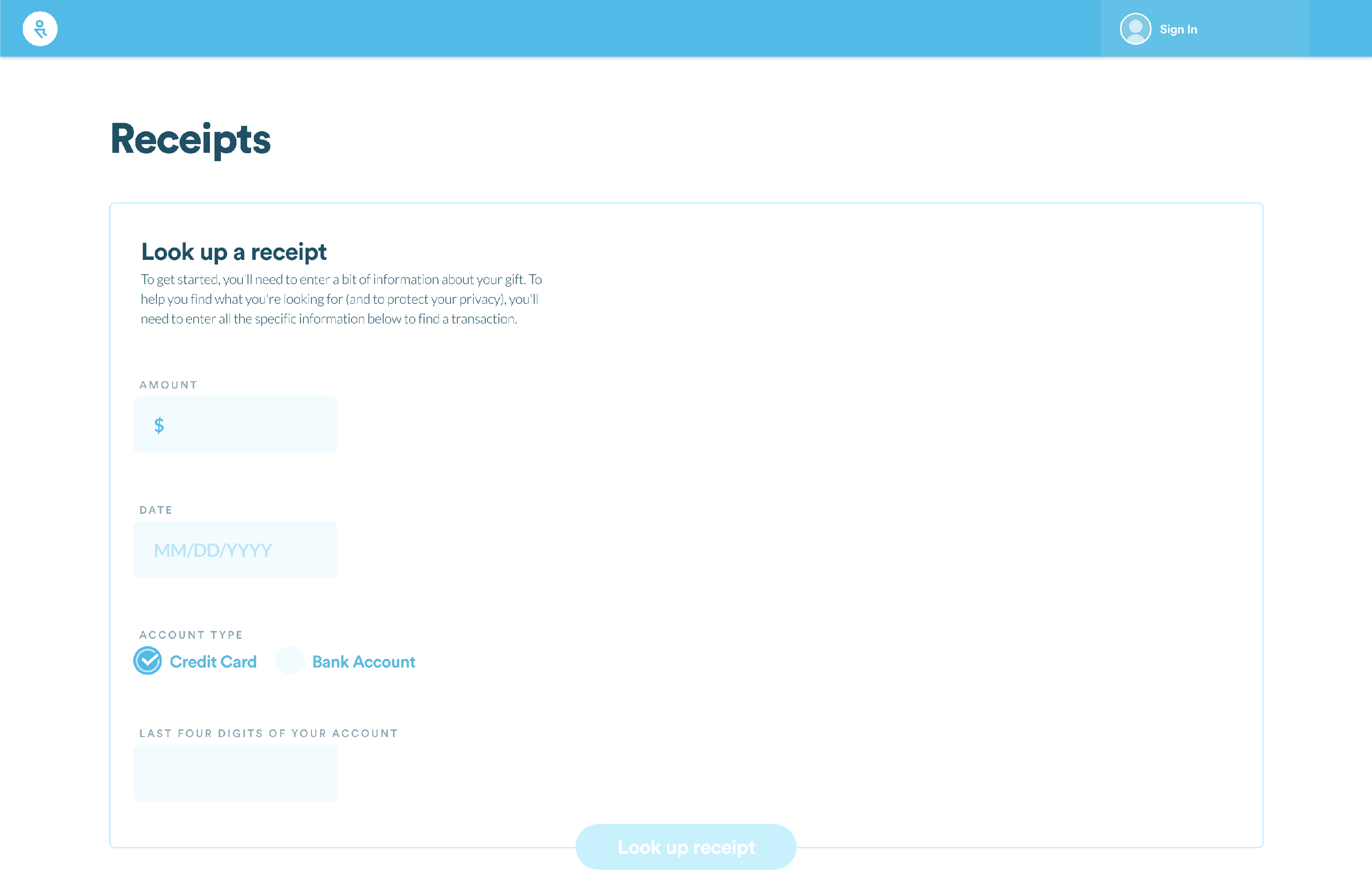
If you're already logged into your account, you can quickly access the Receipt Lookup Tool under My Giving. Scrolling down to your Transaction History, click on the hyperlink in the Transaction History description.
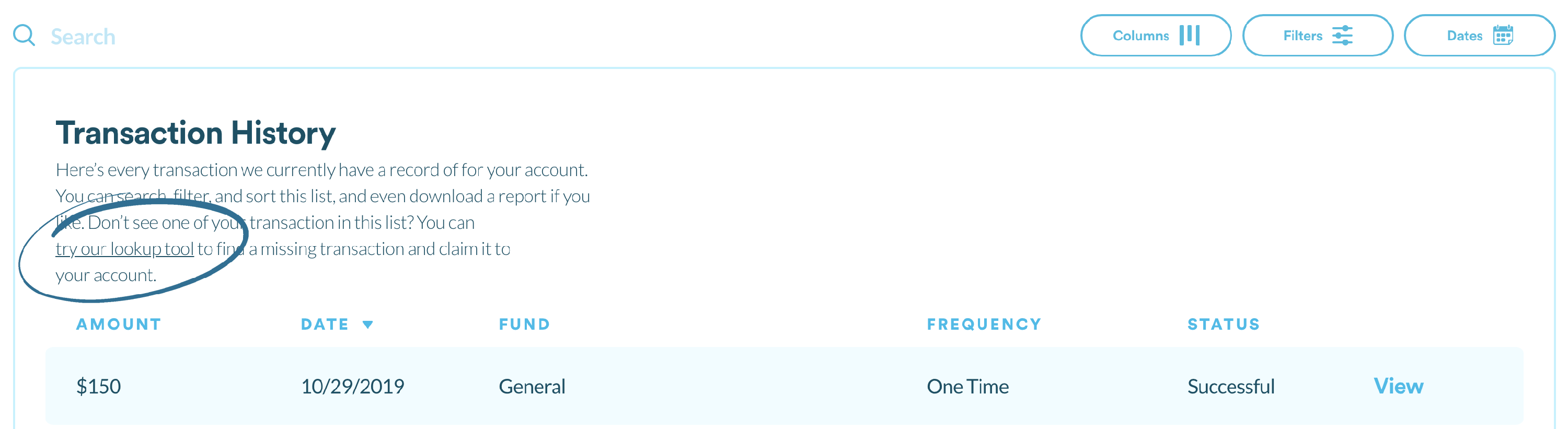
NOTE: If you're already logged in, you'll be able to skip part of Step #4 when claiming an unclaimed gift.
Step #2: Add your gift details & look up your receipt
There are four pieces of information you'll need in order to look up your unclaimed gift(s):
- Amount
- Date
- Account Type
- Last four digits of your credit card or bank account used.
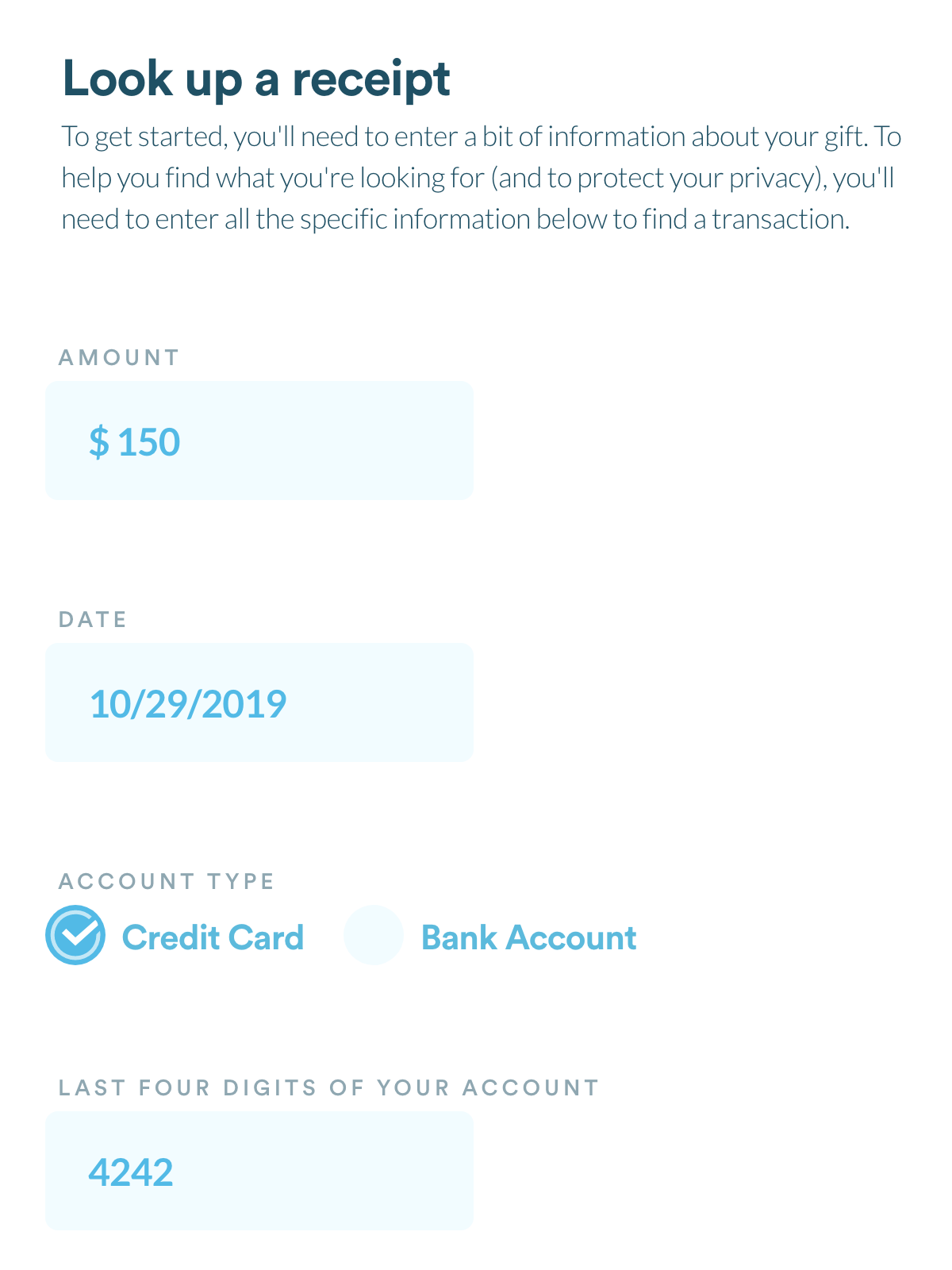
Enter all four pieces of information into each field. Then select the Look up receipt button below.
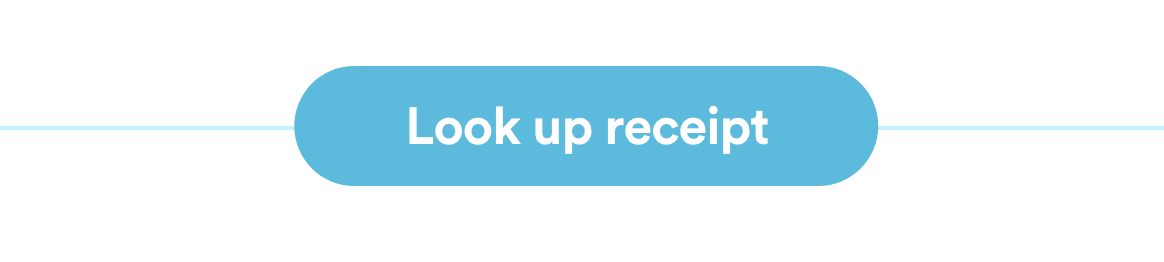
NOTE: All details must match exactly, as the Lookup Tool will not reveal results that are partially or even mostly accurate. If you're not 100% certain as to some of your gift details (such as the exact date or amount), check your bank statements for around the time you remember giving to your church to obtain the correct information.
Step #3: View your receipt and resend it to your email
NOTE: If you're looking to claim an unclaimed gift, skip to Step #4.
Scroll down to find any and all receipts that match the details you used to look up your gift.
Click the View button to see all your receipt's details.
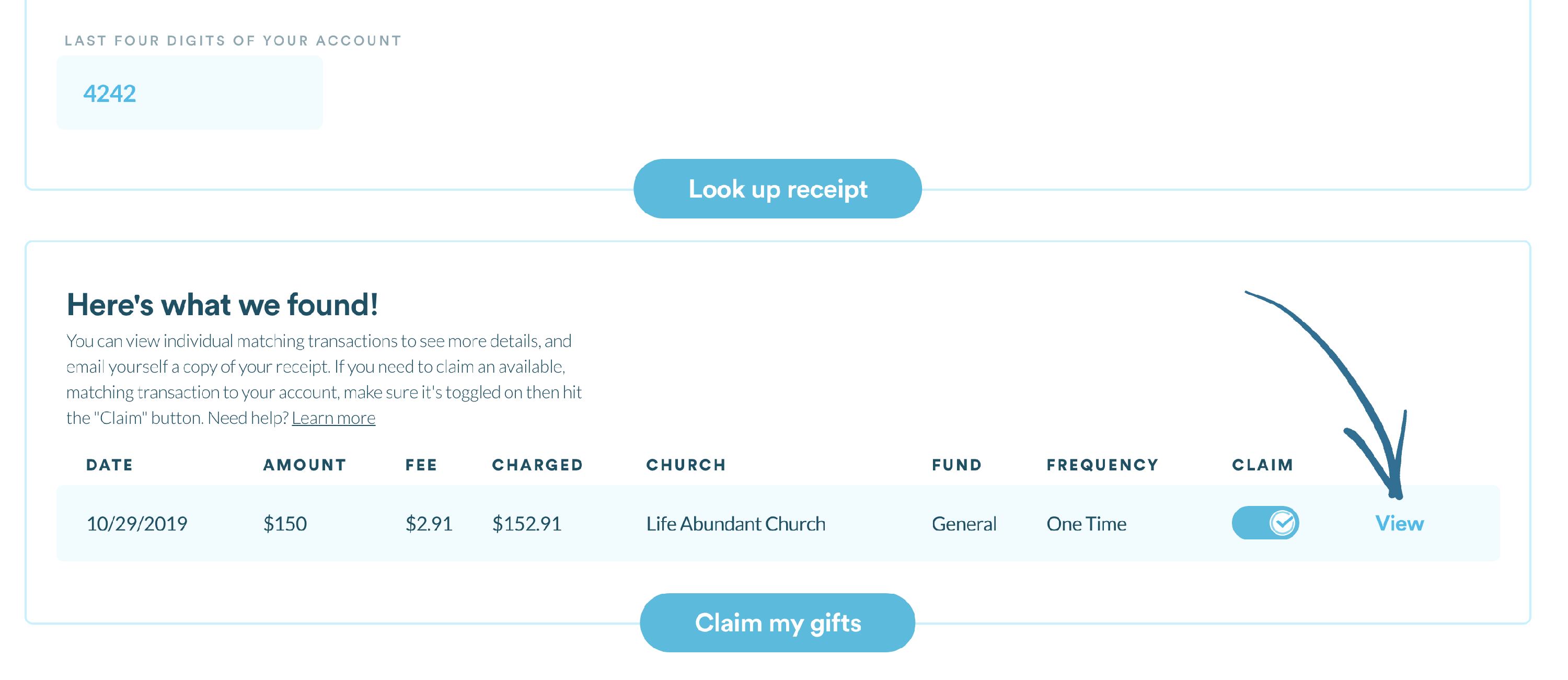
Here, you'll be able to see a full account of your gift's details.
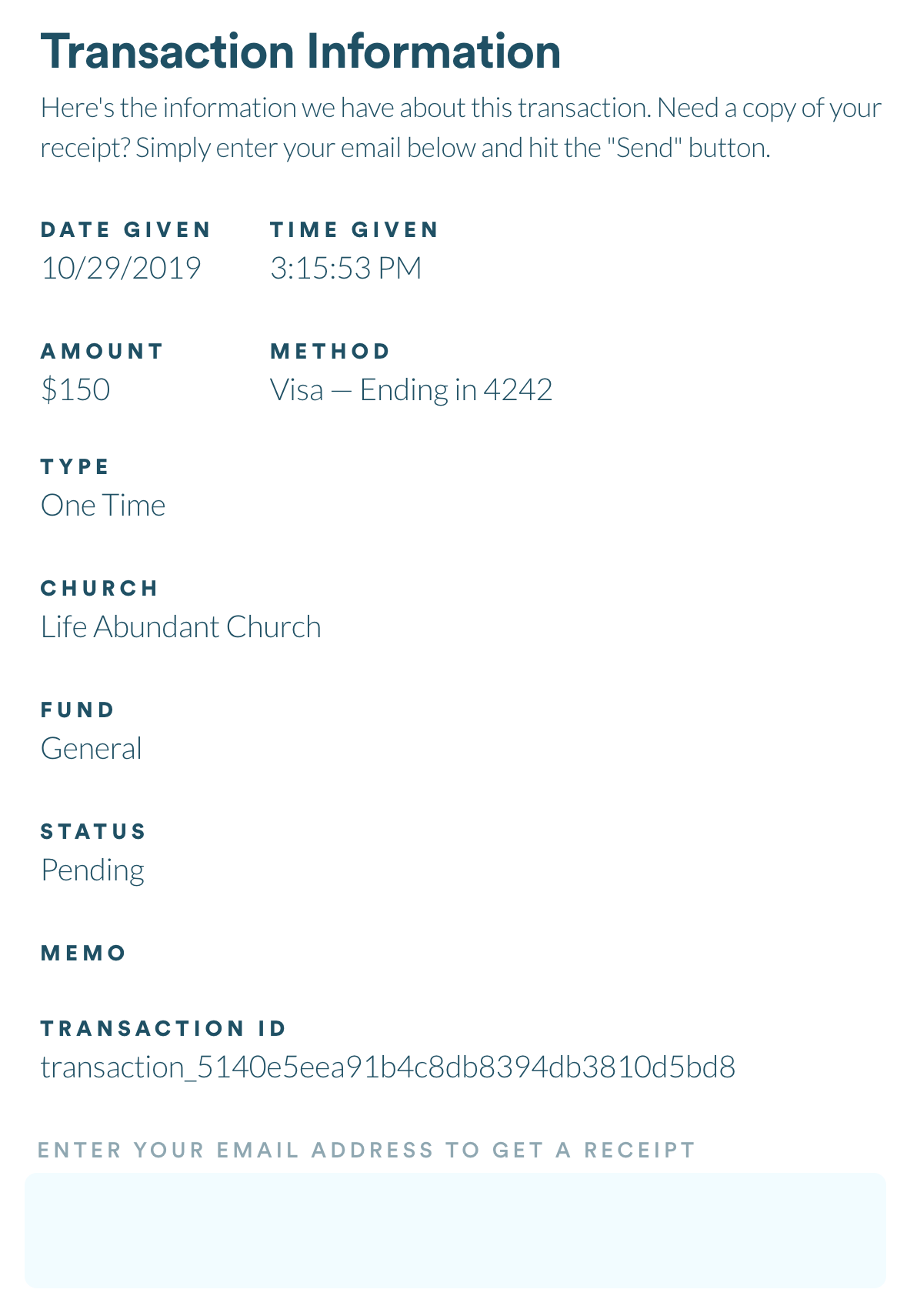
To email your receipt to yourself, enter you email address in the field at the bottom. Then click the Get an email receipt button below.
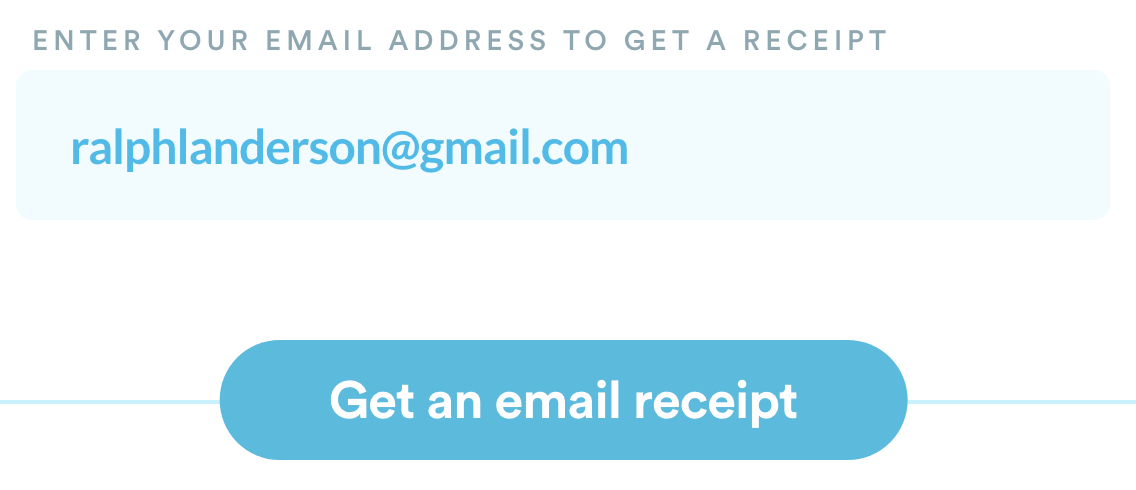
NOTE: This does not need to be the same email address you have on file in your Giver Account; it can be a completely different email address. Just remember that sending your receipt to yourself does not mean you are claiming your gift for tax purposes. To do that, move onto Step #4.
Step #4: Claim you unclaimed gift
When you look up a receipt, you'll see one of two items under the Claim column:
- Text that says, "Already claimed"
- A toggle switch
If a gift says that it's already been claimed, congratulations! You've already given your gift a home it deserves. But if you haven't claimed a gift, you'll see a toggle switch. The default setting is on to make it as easy as possible for you to claim your gift. If more than one gift appears, you can claim multiple gifts at the same time, if there is more than one gift that matches the criteria you entered above.
To claim a gift, ensure that the toggle is set to on. If you're logged in already, click the Claim my gifts button.

You'll know your claim was successful when underneath the Claim column, the toggle turns into, "Success!"
If you're not logged in yet - or if you don't yet have a Giver Account - click the Sign in to claim button instead.

At this point, you'll be taken to the sign-in page. Follow the instructions on the screen to sign into your Giver Account as you normally would. If you've never created a Giver Account, this is your opportunity to do so as well.
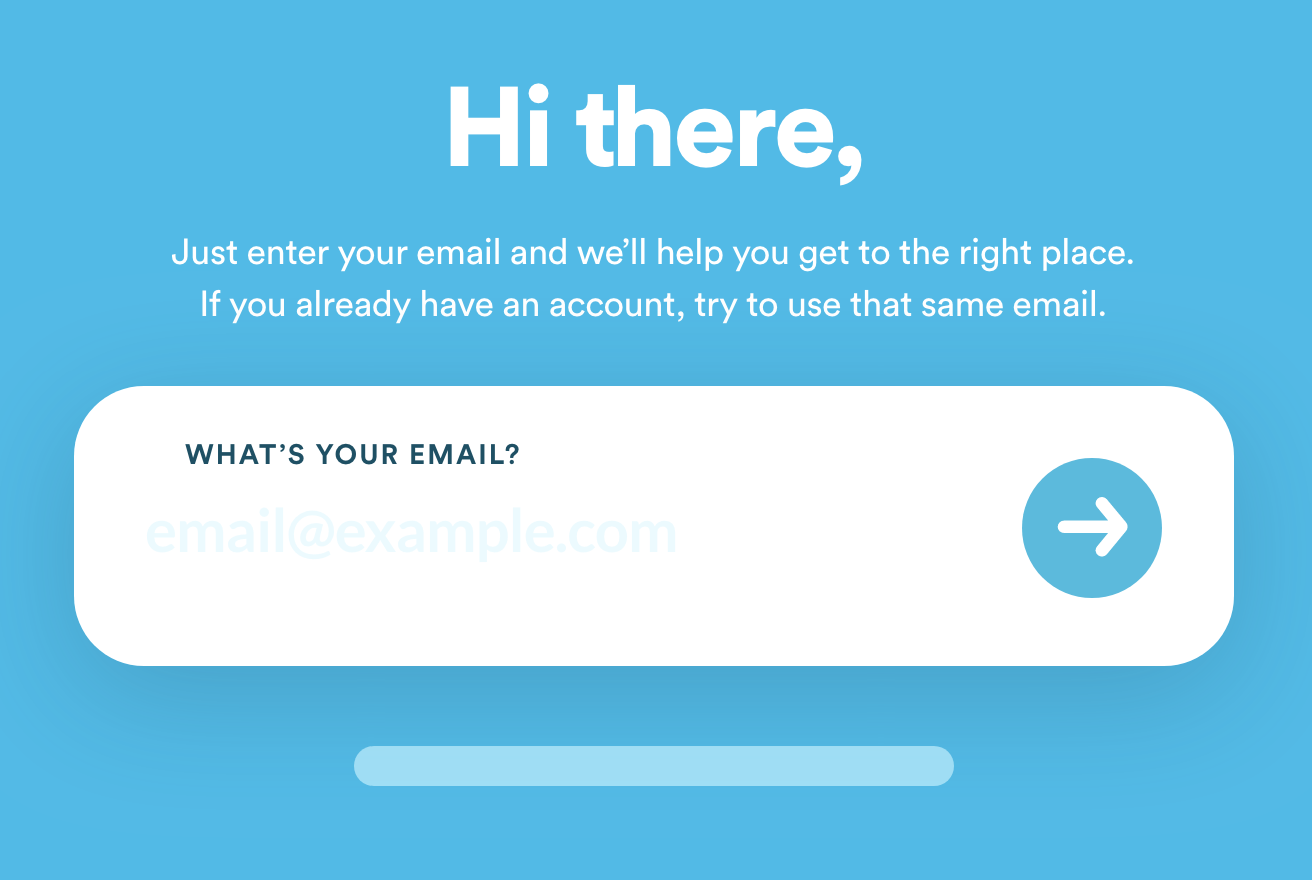
After you've logged in, you can then click the Claim my gifts button.
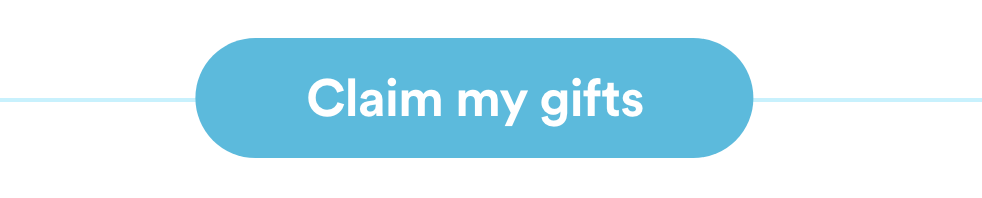
NOTE: Once you claim a gift, you cannot claim that gift again. In fact, if you look up that same gift using the Receipt Lookup Tool, it will say, "Already claimed," under the Claim Column.
Step #5: Check your claimed gift
Now that you've claimed your gift, you can double check that your claim was successful by going to your personal Giver Account. Click on your profile in the top right corner and select My Giving.
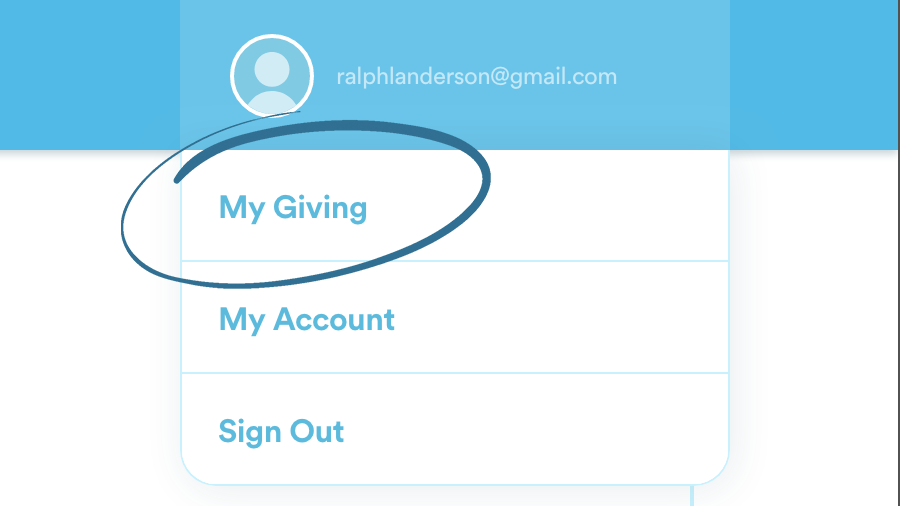
Scrolling down to your Transaction History, you should now see your recently claimed gift!
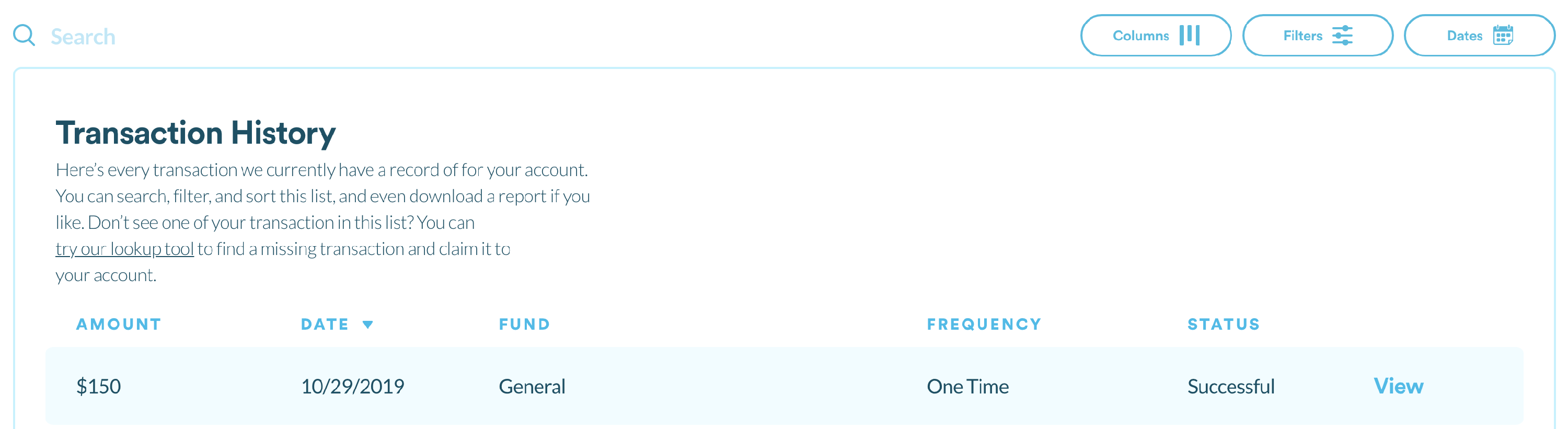
NOTE: Now that you've claimed your gift, you'll be able to include that gift for tax purposes, and it will appear on your official end-of-year tax statement. Depending on your church's decision of how they wish to proceed with distributing end-of-year statements, you may receive a statement directly from RebelGive or directly from your church. To know how and when to expect your end-of-year statement, contact your church financial administrator.
