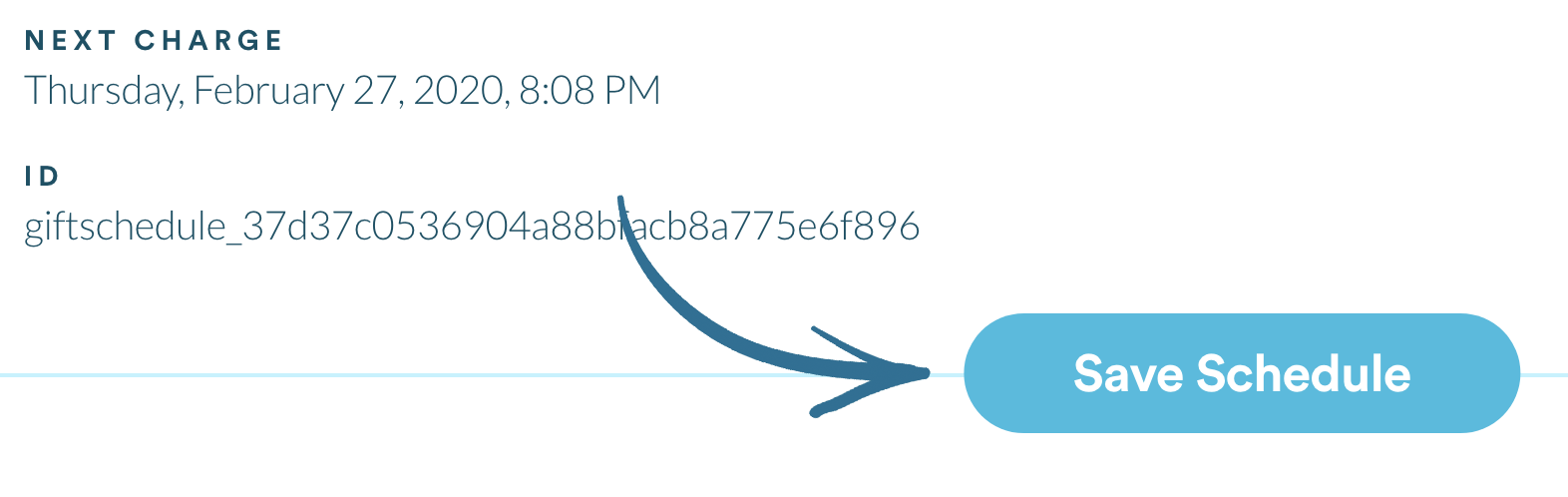Manage Scheduled Giving
After setting up a scheduled/recurring gift in a GivingFlow, you may wish to make adjustments to it in the future. Maybe you'd like to increase the amount you're giving. Perhaps you need to change the payment method. Whatever the case, you can easily make those adjustments directly from your person Giver Account. Before we dive into how to make those changes, let's review some important definitions.
Important Definitions
One-Time Gift
A one-time gift is a donation that has no recurring frequency and is donated at the time the GivingFlow is completed (rather than being set to be given on a future date).
Scheduled Gift
A scheduled gift is a donation that has a specific date associated with it. A scheduled gift can be a one-time gift that's set to be donated on a particular future date, or it can be a recurring gift that is set to be donated on a consistent, regular basis.
Recurring Gift
A recurring gift is a specific type of scheduled donation, one that is set up to recur on a consistent, regular basis (e.g. Once a week, every 2 weeks, once a month, etc.).
Keep in mind...
- Since not all scheduled gifts are recurring gifts, and you can make adjustments to all scheduled gifts, we'll refer to all recurring gifts as scheduled gifts for the remainder of this article.
Reviewing Scheduled Gifts
1. While logged into your personal Giver Account, select My Giving and then click Giving.
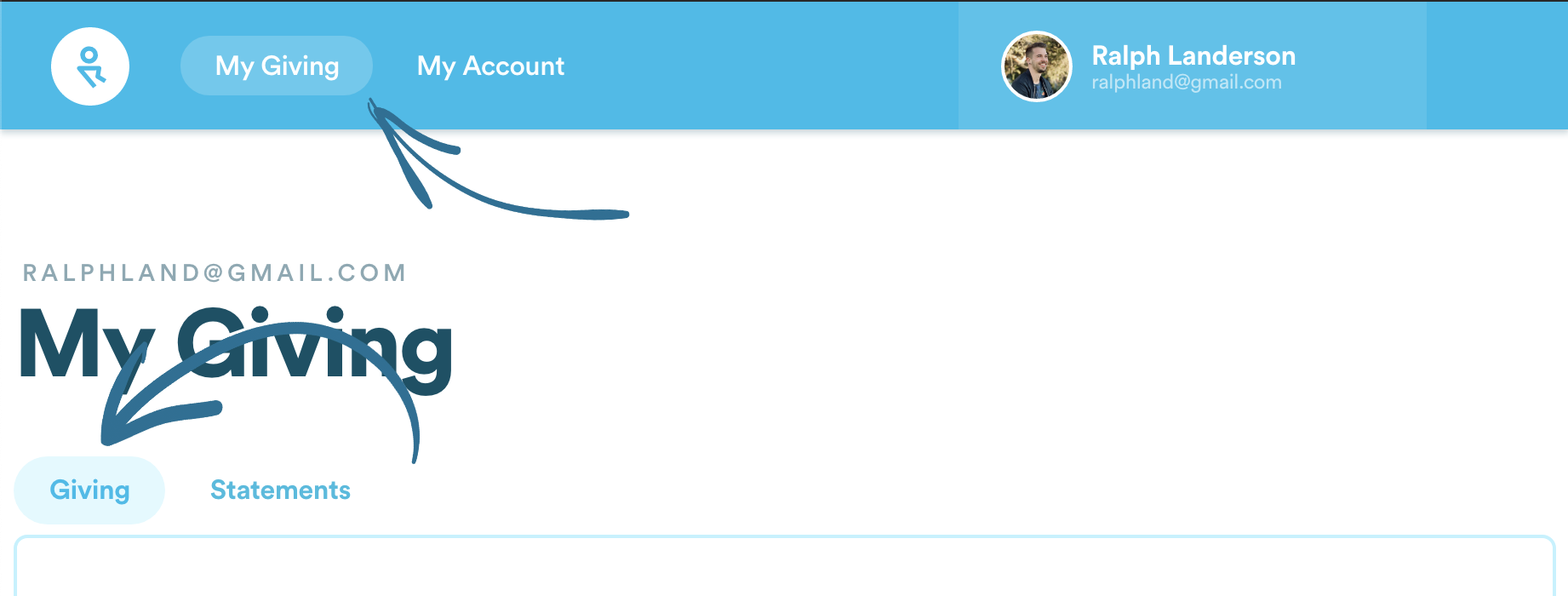
2. Scroll down to see all your scheduled gifts.
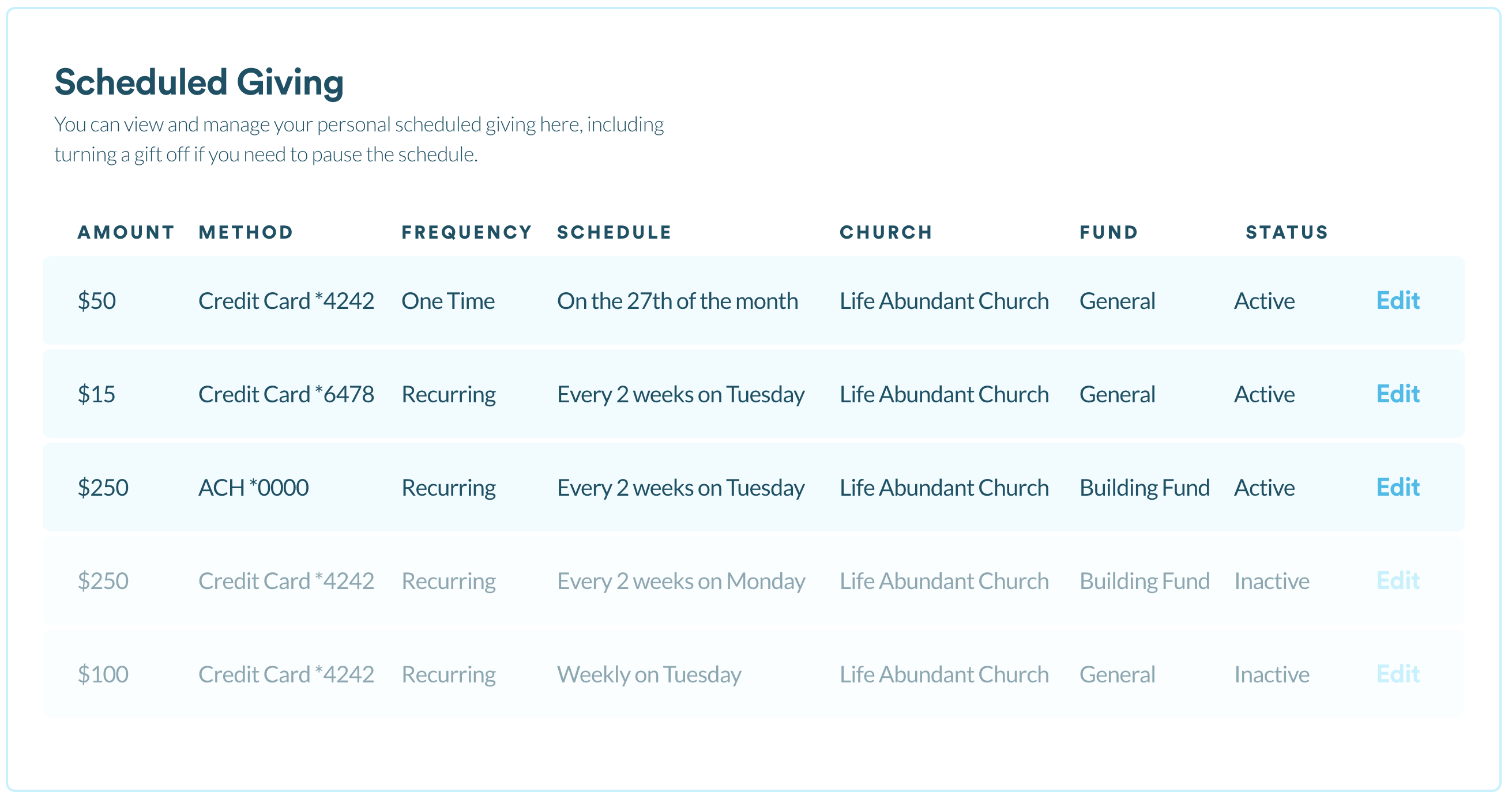
Updating A Scheduled Gift
1. Find the gift you wish to adjust and click Edit.
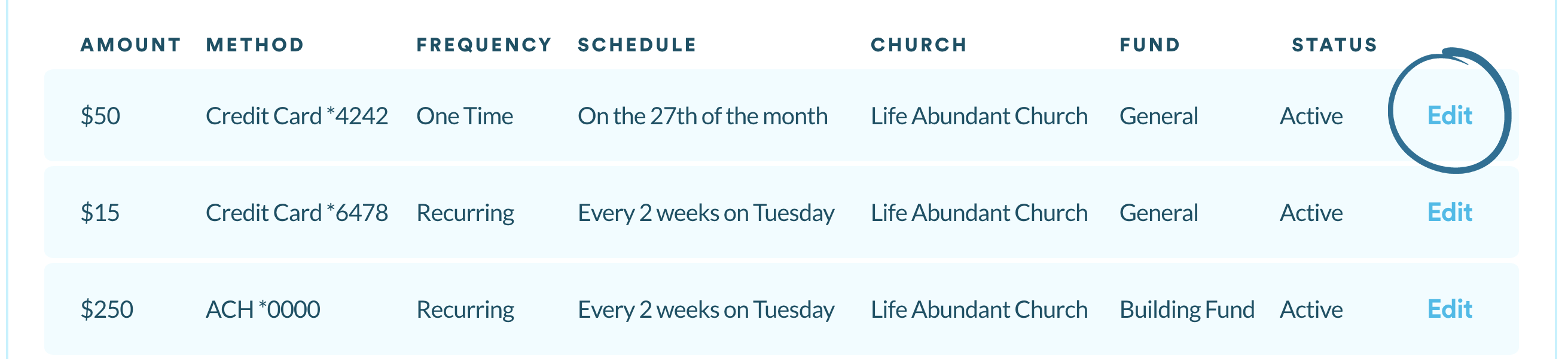
Keep in mind...
- If you have an inactive scheduled gift, its details will be faded out, but you can still click the Edit button.

2. Update your gift with the new details. You can update the following details:
- Payment Method - Any payment method on file. To learn how to add a new payment method, click here.
- Amount - Any amount you desire. As you change amounts, RebelGive will actively present the new total (Amount + Fee).
- Fund - Any fund that is currently available at your church to give to.
- Status - Active vs. Inactive.
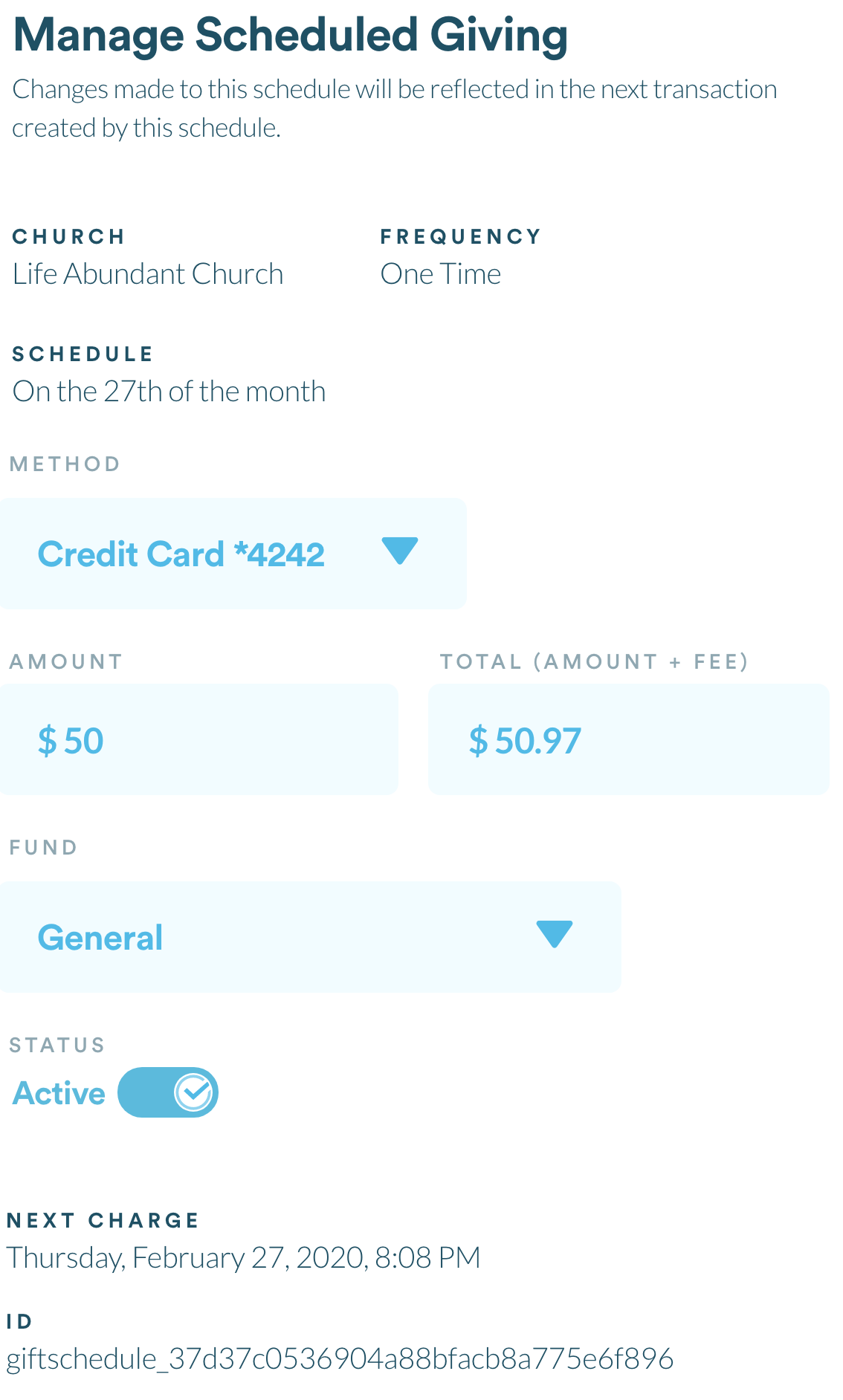
Keep in mind...
- You will not be able to update the frequency or the specific schedule of your gift (e.g. Change a gift from once a month to every 2 weeks). To do this, you will need to create a new scheduled gift within your church's GivingFlow. Click here to learn how to do that.
3. Once you've made your changes, click the Save Schedule button.