Install Your GivingFlow
A key step of launching your RebelGive account is to install your GivingFlow Trigger on your website.
Add your website URL
To get started, follow the brief instructions below:
1. Copy your website URL (exactly as it is shown in your browser). Be sure to note if "www" is included or not. Your GivingFlow trigger won't be installed correctly if you add or remove "www."

2. Click the Add New + button and paste your website URL. (Make sure to include the appropriate http:// and/or https:// in front of your domain. For example, include http://www.mychurch.org and https://www.mychurch.org as separate websites, and activate both.) Similar to above, it won't work correctly if you add or remove "s" after "http."
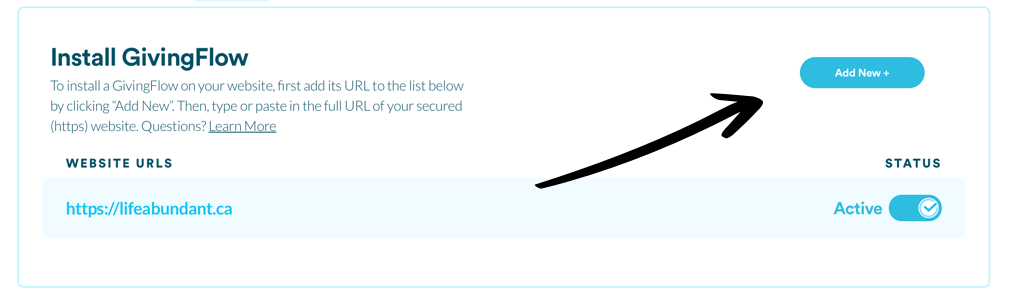
Add Your GivingFlow Code to Your Website
Now you may be thinking "This sounds like another language!", but don't worry--we've laid out these simple steps below that will cover most cases.
1. Click the Click to Copy button
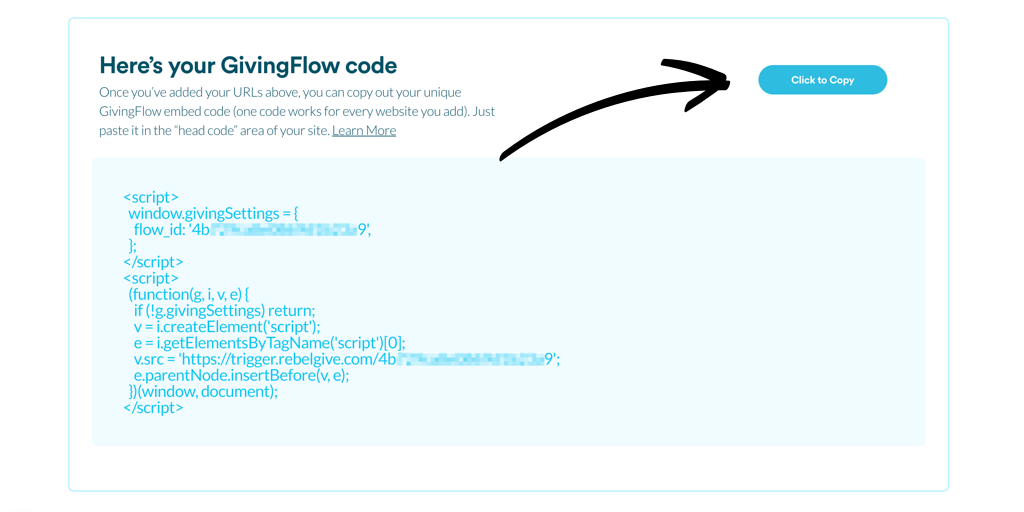
2. Paste (right-click and paste) in the head code area of your site.
If you don't know where to find this, we recommend asking the person who built your website or by following the guides below. This should be straightforward, even if you aren't normally the one to embed add-ons. If you know what platform your site was built on, click on the name below:
Nucleus
Squarespace
Weebly
Wix
Wordpress
GoDaddy (You may need to contact their support team to have them install the code for you.)
Special Note for Cloversite Users
Because Clover uses Turbolinks (a piece of technology that changes the way pages are downloaded in a pretty fundamental way), it breaks a lot of third party widgets from being embedded the normal, more modern way (including your GivingFlow).
Until they update the way they are doing things with page loading, it won't work to install it in our recommended way; however, in the meantime, we've discovered a way to make it work great anyways!
- In your Greenhouse, click into your site footer to edit the content. Then, either be in advanced mode, or click the "more" button on the text editor, and click the custom code icon .
- Scroll down to the last line of what is shown. Hit enter, paste your RebelGive installation code, and hit "save" in the dialog.
- Then, click close on the footer, and save & publish your changes. Everything should then work correctly, with your GivingFlow loading on every page.
