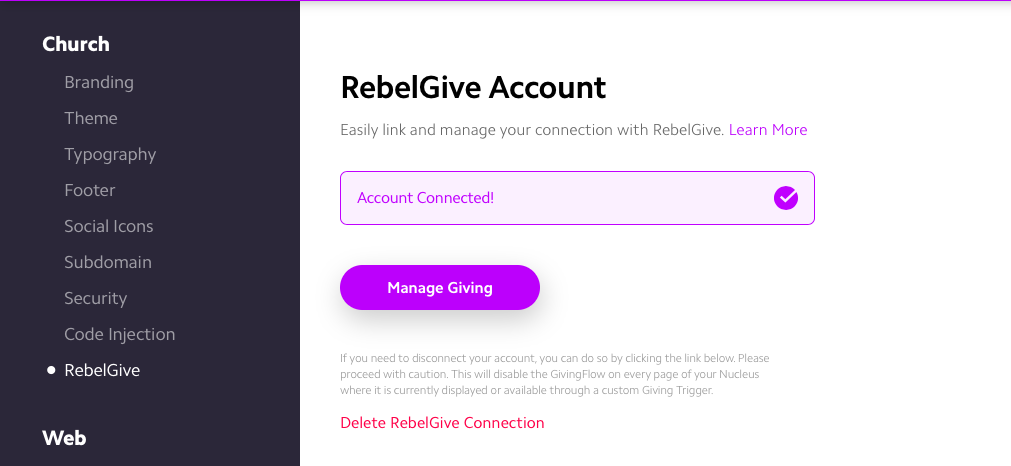Nucleus Integration
Nucleus includes an integration with RebelGive to make the installation and management of your RebelGive settings more streamlined. Here's how to get started:
To install RebelGive on your Nucleus website:
- Login to your account from Nucleus.church
- Visit the Giving tab
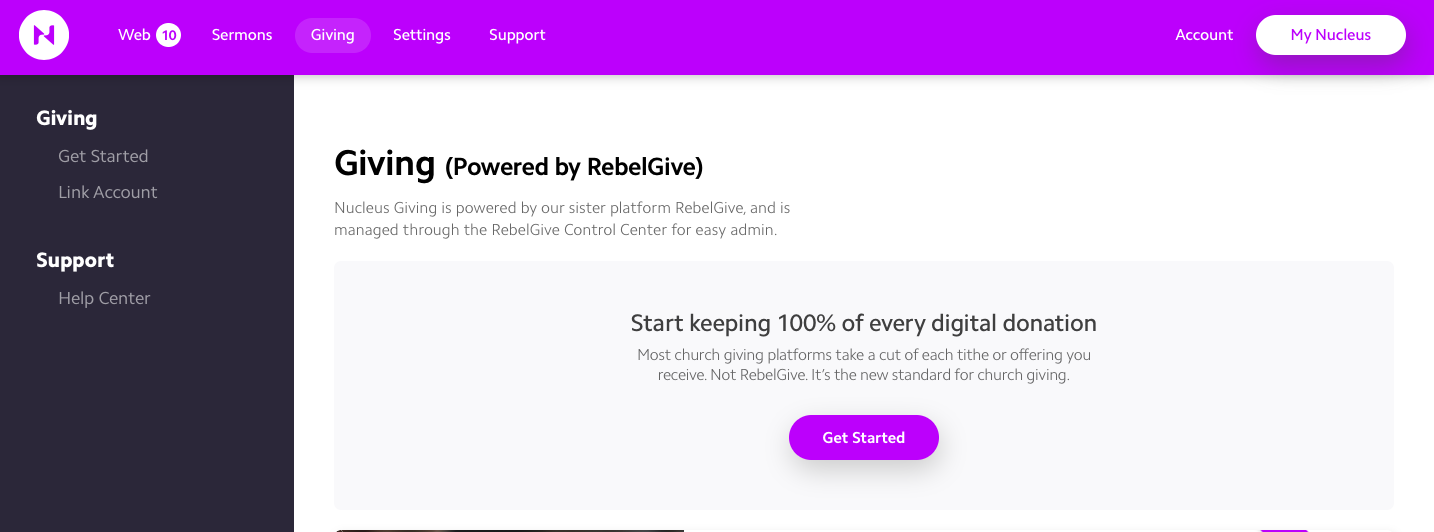
- Choose the Get Started button if you need to create a RebelGive account, or choose the Link Account button if you already have an account.
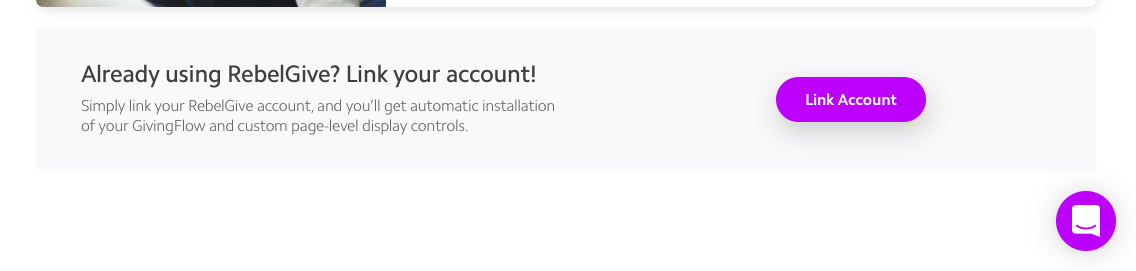
- After clicking to link your account, you will be redirected to your RebelGive account.
- Choose the Yes, Link My Accounts button
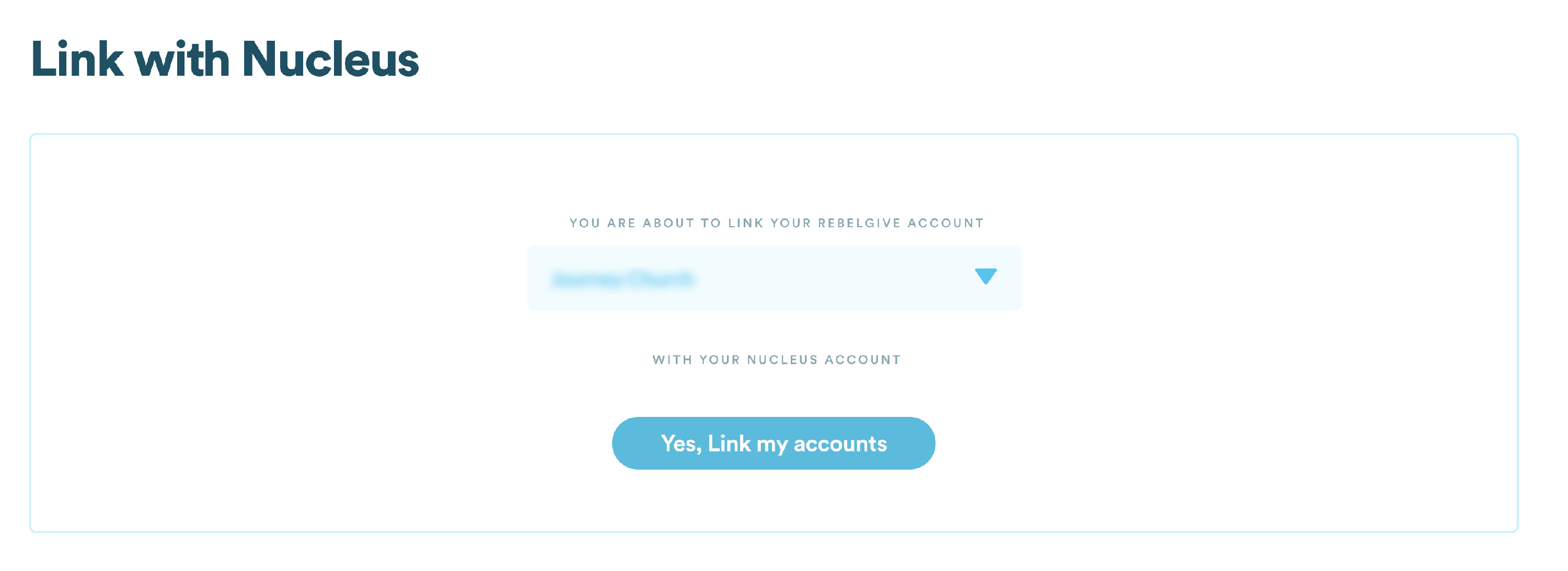
- At this point you'll be redirected back to your Nucleus Dashboard - the RebelGive section under the Settings tab
- Choose the Manage Giving button to view your RebelGive settings on your Nucleus
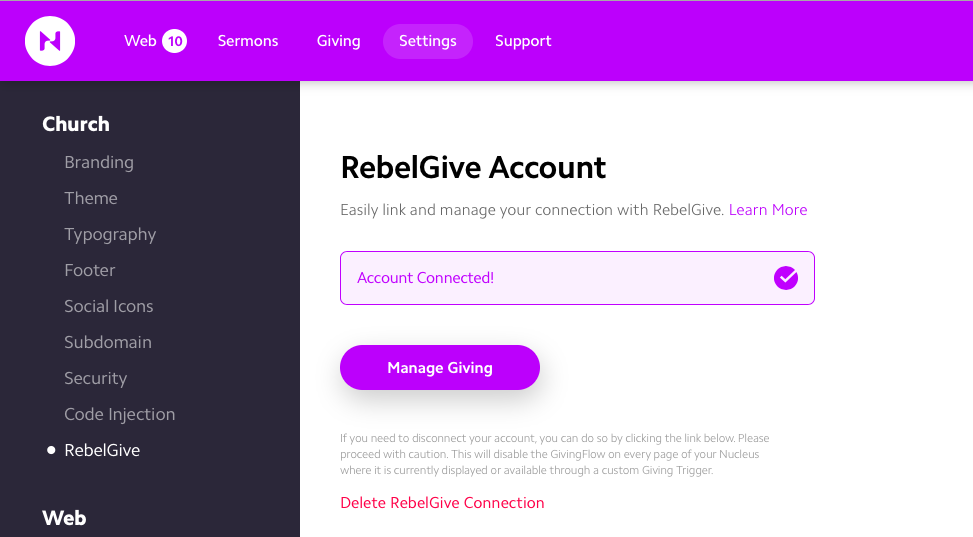
Page Controls
- From your Nucleus account, click the Giving button on the top menu bar, then select Page Controls from the dropdown
- You can either choose to show your Giving Trigger on every page or only on specific pages
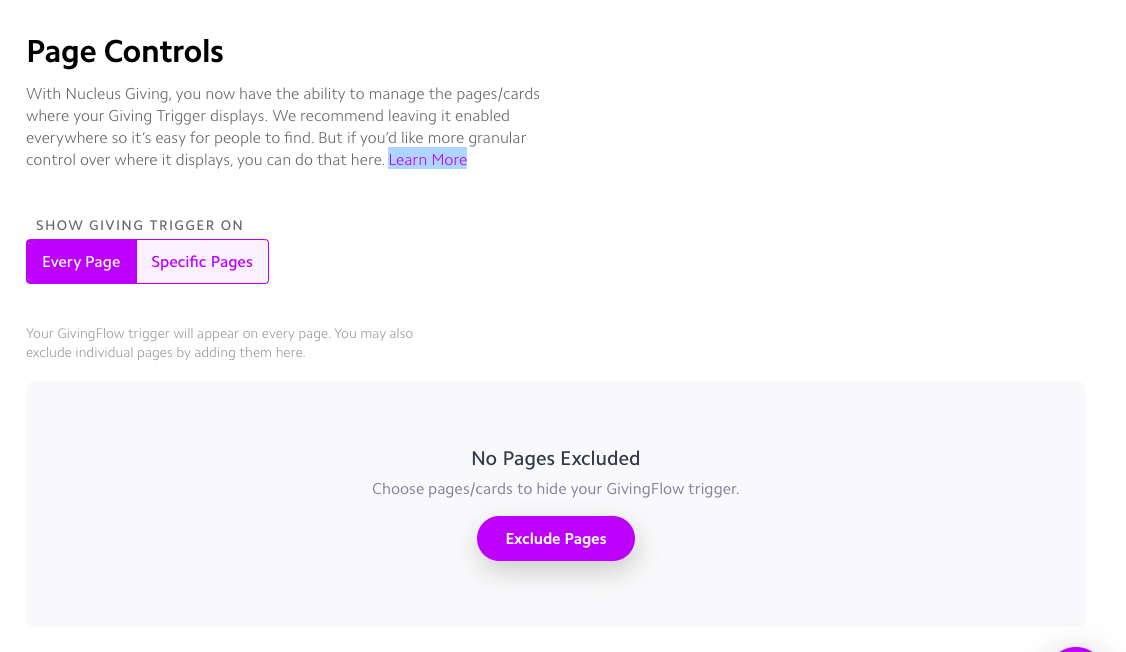
- By selecting Every Page option, you can choose to exclude specific pages by clicking the Exclude Pages button and selecting certain pages. (This option is best when you have many pages on your site and only want to exclude a small number of pages.)
- By selecting the Specific Pages option, you can choose to only add certain pages by clicking the Add Pages button. (This option is best when there are only a certain few pages you want to show the trigger.)
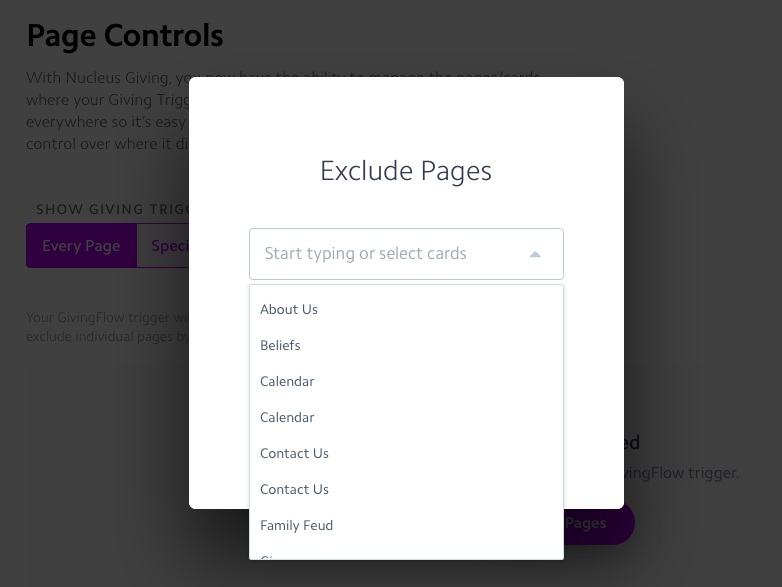
Remove A RebelGive Account From Your Nucleus
- Go to the RebelGive section under your Settings tab
- Choose the Delete RebelGive Connection link