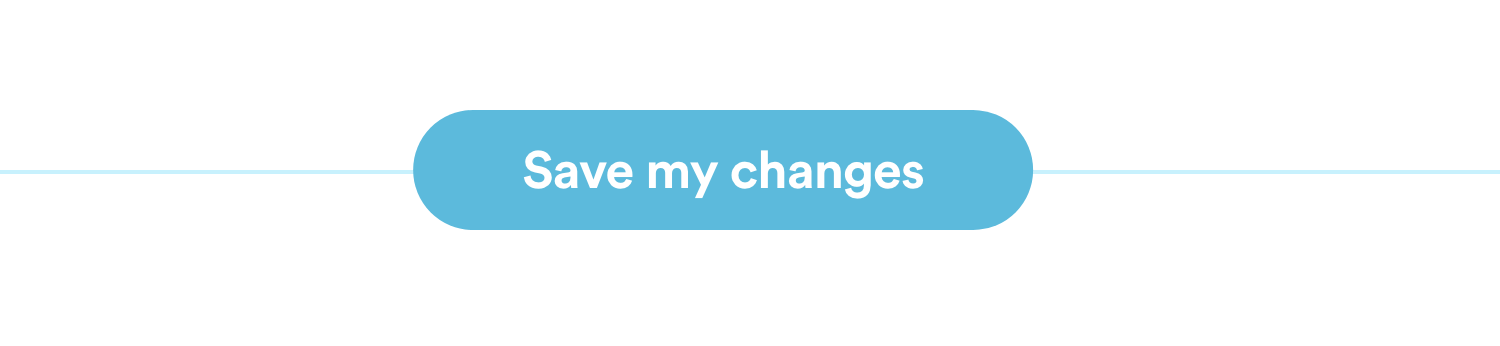Customize Your Give Button
On every page of your website, you will be able to see your GivingFlow button. You can customize the look of the button in a few different ways. To begin, access your GivingFlow panel.
The Color
The color of your GivingFlow button will match the same color as your GivingFlow. To change the color of your button, access the Design panel of your GivingFlow.
Select one of the default colors, or input a specific hex color code. This will be the color that appears on your GivingFlow button.
Keep in mind...
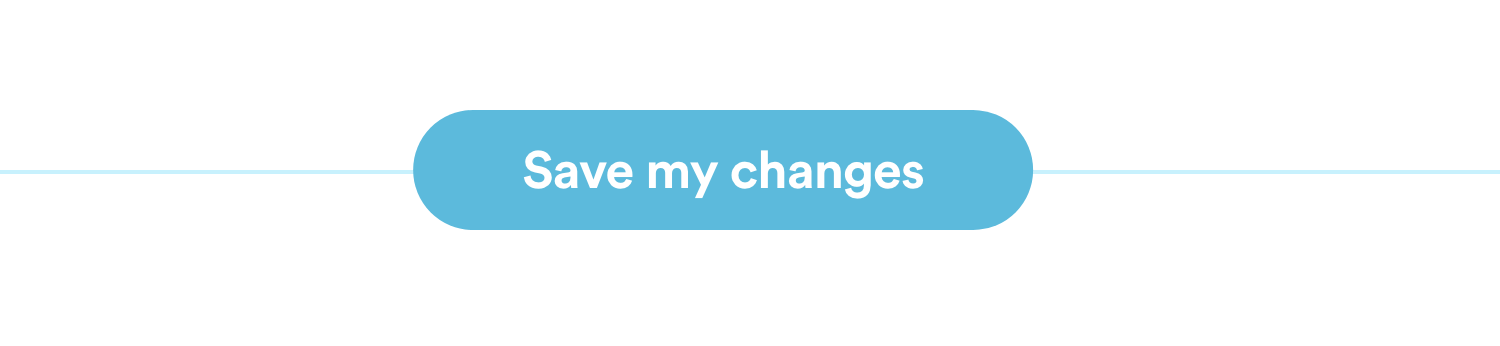
The Position
While your GivingFlow button will always appear at the bottom of your website, you can still customize where it appears there. Next, let's go to the Installation panel of your GivingFlow.

Scroll down to the bottom to view Customize Your Give Button. Here you can select whether the button appears on the left or ride side of your website. You can also adjust how far up, or how far into the middle of the screen your GivingFlow button appears.
Why would I want to offset the button?
If you have other widgets that load on your website, this is a great way to ensure that your GivingFlow button doesn't load on top of, or beneath your other widget(s).
The Icon
By default, the RebelGive logo will appear on your GivingFlow button. If you would rather your button say Give, you can manually toggle this option on.
Don't forget to save your changes!